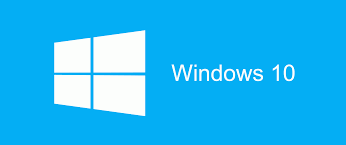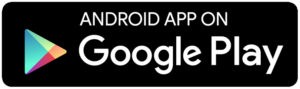Good morning .
As promised here is another tech tip for scanning . when scanning to email it is important to know the information you need to enter in the printers UI in order for scan to email to work properly . so lets begin with the basic information , 1 you need to know the SMTP server name now this can be either something like smtp.gmail.com or a ip address . 2 you need to know the correct port now there are a couple that scan to email can operate on properly they are as follows 25,465,587 and 2525 . 3 you need the authentication email and password this is also the outgoing email as well . Number 3 is one of the most important because you need to be aware of the fact that whatever email you use for this if the password changes for any reason and is not updated on the printer UI it will disable scan to email for every user that is set up under that email address for scanning to email . The last thing you want to be sure of is that you check to make sure if SSL is required or not . Once you have all of the needed information in place then you can go to address book on the printer UI and create your profiles and simply select email hit set and then just type in your email address and save . As a parting note you can google SMTP diagnostic and download the tool so you will be able to test the information to be sure it is correct before applying it to the printer UI .
Each printer is Different so you will need to discover where in the UI to find the SMTP section . For canon you login as admin and then proceed to settings\registration from there you go to send then click on networking\email settings . Once I research other models I will post the path for those models as well .